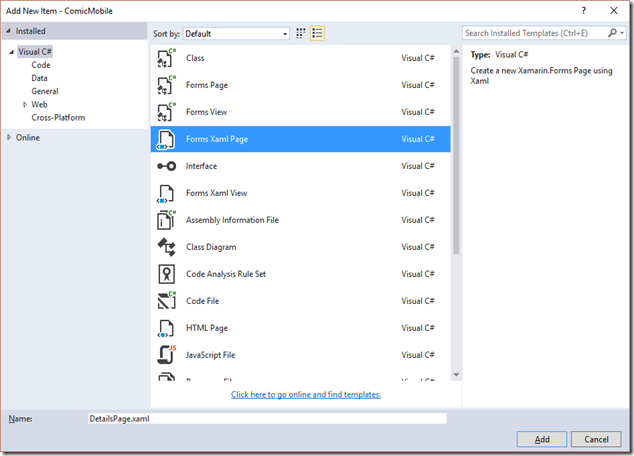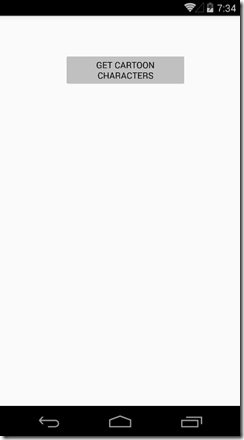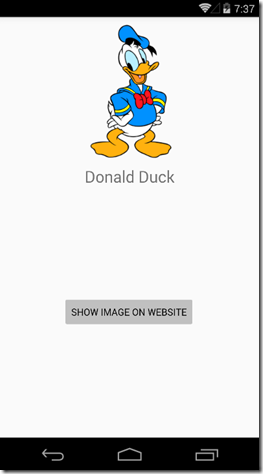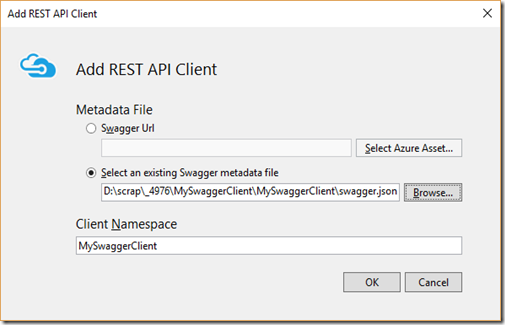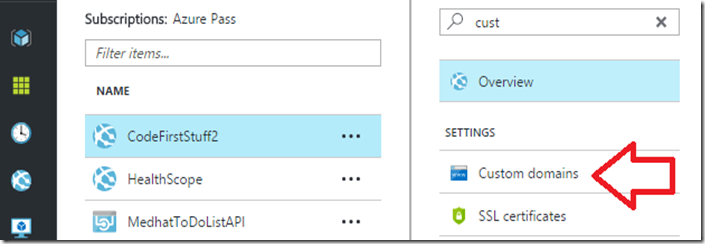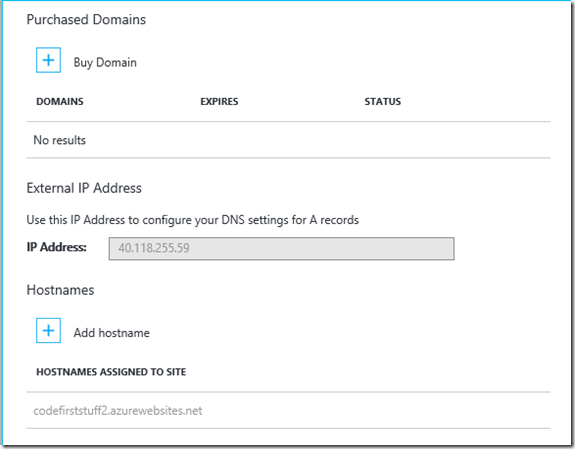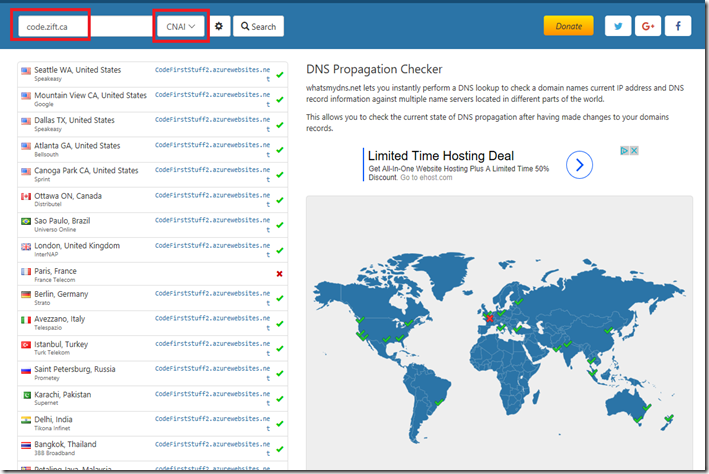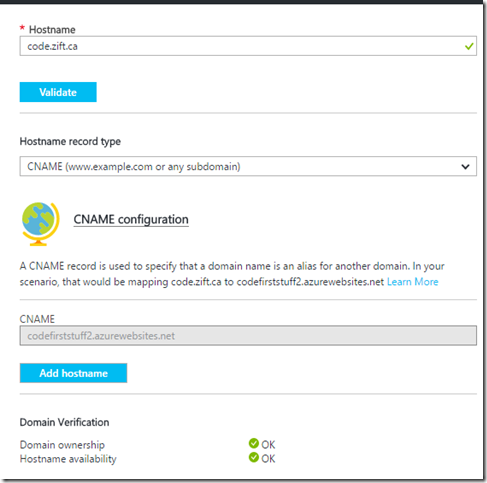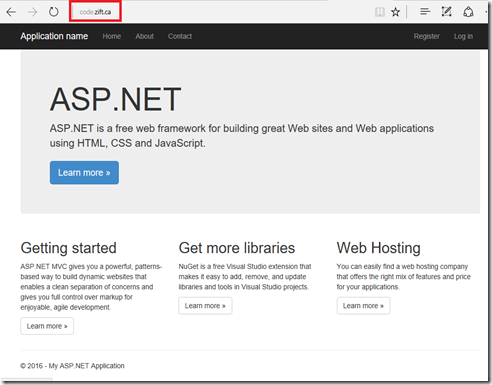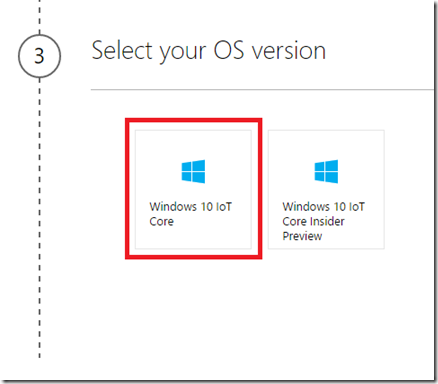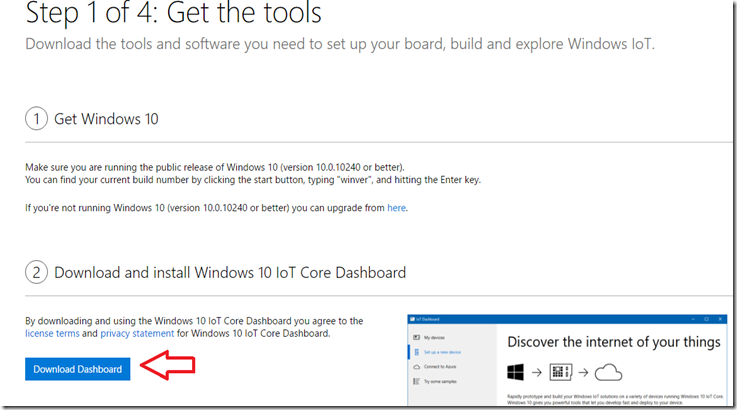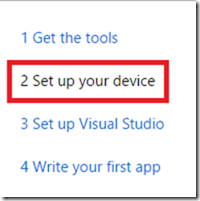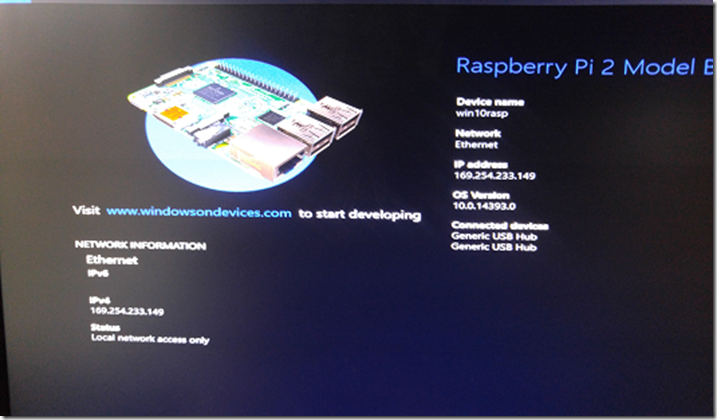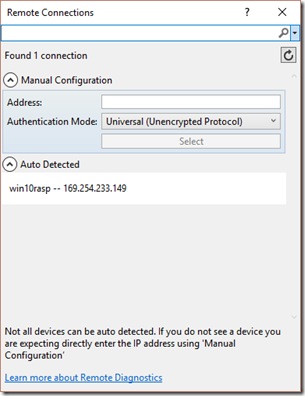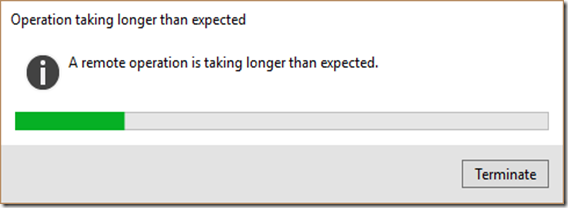Here’s a sample of what you will see if you point your browser to https://jsonplaceholder.typicode.com/posts:

The Post object looks like this:
{To continue with this tutorial, you will need to install node.js on your computer, If you do not already have it installed then download and install it from https://nodejs.org.
"userId": "number",
"id": "number",
"title": "string",
"body": "string"
}
Once you have installed node.js, then go to a command prompt (or terminal window) and run the following command to globally install angular-cli:
npm install -g angular-cli
This may take some time so be patient. Although you can ignore warnings, if you get any red error messages then try the following:- run your command prompt in admin mode. If you are using linux or mac then use sudo
- otherwise, try to upgrade to the latest version of node.js on tour computer.
ng new ng2-posts
This also takes some time so patience is a good asset. Once the scaffolding process is complete, let’s see what it looks like. Change into the newly created ng2-posts directory:
cd ng2-posts
To build the application, run the following command:
ng build
To host the web application under a light-weight web server listening on port 4200, run the following command:
ng serve
Note: The ng serve command also builds the application so the ng build step is rather optional.You can now view the web page in your browser by going to http://localhost:4200. This is what you will see:

Let us have a look at all the files that were generated. Load the contents of the ng2-posts folder into Visual Studio Code, which can be downloaded from http://code.visualstudio.com/. This is what the source code looks like:

Tip: You can load the application in Visual Studio Code by simply running the command “code .” from inside the main application directory within a terminal window.
Since we will need a Post class to represent our object, we can use angular-cli to create it for us. Type in the following command in a terminal window while in the main ng2-posts folder:
ng generate class Post
This results in the creation of a TypeScript file src\app\post.ts that has the following content:export class Post {Replace the content of post.ts with the following code:
}
export class Post {Next, we need to create a service that is responsible for all http requests to the RESTful API. Type in the following command in a terminal window while in the main ng2-posts folder:
userId: number;
id: number;
title: string;
body: string;
constructor(obj?: any) {
this.userId = obj && obj.userId || null;
this.id = obj && obj.id || null;
this.title = obj && obj.title || null;
this.body = obj && obj.body || null;
}
}
ng generate service Post
This results in the creation of two TypeScript files: src\app\post.service.spec.ts & src\app\post.service.ts. Note:
- The convention for naming a service is {service name}.service.ts. This is also applied to naming components as {component name}.component.ts.
- The post.service.spec.ts is the unit test file.
import { Injectable } from '@angular/core';Replace the contents of post.service.ts with the following:
@Injectable()
export class PostService {
constructor() { }
}
import { Injectable } from '@angular/core';The above class is annotated with @Injectable() so that it can be used in dependency injection. In order for this to be possible, we will need to make it a provider at a higher level component. In this case, we will add it as a provider in the app.component.ts class. Edit app.component.ts and add the following import command in line 2:
import { Http, Response } from '@angular/http';
import 'rxjs/add/operator/map';
@Injectable()
export class PostService {
constructor(private http: Http) { }
getAll() {
return this.http.get('https://jsonplaceholder.typicode.com/posts')
.map((res: Response) => res.json());
}
}
import { PostService } from "./post.service";
Add the following to the @Component block:
providers: [PostService]
The AppComponent class then looks like this:import { Component } from '@angular/core';The next step is to create a Post component that actually uses the service that we created and displays some data in HTML. Create a PostComponent class by running the following command in a terminal window while in the main ng2-posts folder:
import { PostService } from "./post.service"
@Component({
selector: 'app-root',
templateUrl: './app.component.html',
styleUrls: ['./app.component.css'],
providers: [PostService]
})
export class AppComponent {
title = 'app works!';
}
ng generate component Post
This results in the creation the following files:src\app\post\post.component.cssNote the following:
src\app\post\post.component.html
src\app\post\post.component.spec.ts
src\app\post\post.component.ts
- The component files follow the convention mentioned previously and are placed in a dedicated folder named post.
- The third file (post.component.spec.ts) is for unit testing purposes.
<p>Also, look at the contents of post.component.ts:
post works!
</p>
import { Component, OnInit } from '@angular/core';
@Component({The above suggests that if we place the tag <app-post></app-post> in a consuming component class, then it will display “Post works!”. Let us test this out. Open app.component.ts in your editor and add the following import statement in line 3:
selector: 'app-post',
templateUrl: './post.component.html',
styleUrls: ['./post.component.css']
})
export class PostComponent implements OnInit {
constructor() { }
ngOnInit() { }
}
import { PostComponent } from "./post/post.component";
The app.component.ts would then look like this:import { Component } from '@angular/core';Now let us add the <app-post></app-post> markup inside app.component.html so it looks like this:
import { PostService } from "./post.service";
import { PostComponent } from "./post/post.component";
@Component({
selector: 'app-root',
templateUrl: './app.component.html',
styleUrls: ['./app.component.css'],
providers: [PostService]
})
export class AppComponent {
title = 'app works!';
}
<h1>Have a peek at the web page. It should look like this:
{{title}}
</h1>
<app-post></app-post>
What we just proved is that a custom component can be easily used by another component. Let us now enhance PostComponent so that it displays posts with real remote data coming from a RESTful service. Open post.component.ts in your editor and replace its contents with the following code:
import { Component, OnInit } from '@angular/core';Note the following about the above code:
import {Post} from '../post';
import {PostService} from '../post.service';
@Component({
selector: 'app-post',
templateUrl: './post.component.html',
styleUrls: ['./post.component.css']
})
export class PostComponent implements OnInit {
results: Array<Post>;
constructor(private postService: PostService) { }
ngOnInit() {
this.postService.getAll().subscribe(
data => { this.results = data; },
error => console.log(error)
);
}
}
- Both Post class and PostService must first get imported.
- PostService is being injected into the constructor making its instance available to the rest of the class. This is possible because of dependency injection and the fact that we previously added it as a provider inside app.component.ts.
- The ngOnInit() method runs after the class is initialized. It calls the service’s getAll() method and hydrates the results array of Post objects with actual data coming from the RESTful API service.
<table *ngIf="results" border="1">The hour of truth is at hand. View the web page in your browser. It should resemble this:
<thead>
<tr>
<th>User ID</th>
<th>ID</th>
<th>Title</th>
<th>Body</th>
</tr>
</thead>
<tbody>
<tr *ngFor="let p of results; let i=index">
<td>{{p.userId}}</td>
<td>{{p.id}}</td>
<td>{{p.title}}</td>
<td>{{p.body}}</td>
</tr>
</tbody>
</table>

This should be a great starting point for you to appreciate Angular 2 and do more interesting things with it.
References:
https://dzone.com/articles/getting-started-and-testing-with-angular-cli-and-angular-2-rc5-part-1https://www.sitepoint.com/angular-2-tutorial/
http://www.mithunvp.com/build-angular-apps-using-angular-2-cli/