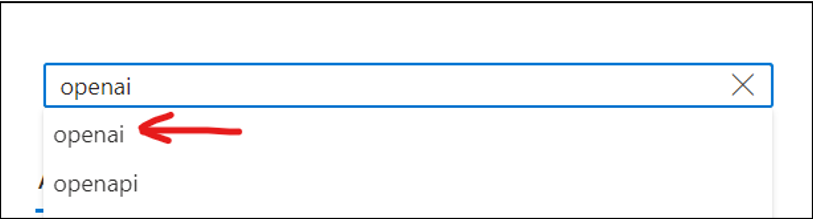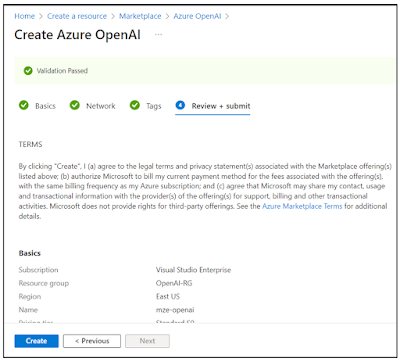In as much as one can obtain valuable information by prompting the various OpenAI language models, it becomes even more valuable when these models can be integrated with custom systems and tools. In this demo, we will integrate an LLM with the Azure OpenAI Function Calling capability to query local data in the form of a products.csv file. Of course, this concept can easily be extended to more complex systems and tools. The sample application is based on ASP.NET Razor Pages. It receives a natural language prompt from the user and goes through this three-step process before responding:
- A call is made to a chat completions API with function definitions and the user’s prompt.
- The model’s response initiates calls to a custom function
- The chat completion API is called again with the response from the custom function, resulting in a final response.
Source Code: https://github.com/medhatelmasry/OaiFuncCall
Companion Video: https://youtu.be/3yyq3GWIj4o
Getting Started
Let’s start by creating an ASP.NET Razor pages web application. Select a suitable working folder on your computer, then enter the following terminal window commands:
dotnet new razor -o OaiFuncCallcd OaiFuncCall
Add these packages:
dotnet add package CsvHelperdotnet add package Azure.AI.OpenAI -v 1.0.0-beta.13
The CsvHelper package will help us load a list of products from a CSV file named products.csv and hydrate a list of Product objects. The second package is needed to work with Azure OpenAI.
Let’s Code
appsettings.json
Add this to appsettings.json:
"AzureOpenAiSettings": {"Endpoint": "https://YOUR_RESOURCE_NAME.openai.azure.com/","Model": "gpt-35-turbo-16k","ApiKey": "fake-key-fake-key-fake-key-fake-key"}
Of course, you need to adjust the endpoint setting with the appropriate value that pertains to the Azure OpenAI service that you created. Also, enter the correct value for the ApiKey.
products.csv
Create a text file named products.csv in the wwwroot folder. Copy some sample data from https://gist.github.com/medhatelmasry/b250023f3b4b5b14713cfc5165f1d030 and paste it into your products.csv file.
Contents of products.csv looks like this:
ProductId,ProductName,UnitsInStock,UnitPrice1,Aniseed Syrup,39,182,Chef Anton's Cajun Seasoning,17,193,Chef Anton's Gumbo Mix,13,104,Grandma's Boysenberry Spread,53,225,Uncle Bob's Organic Dried Pears,0,21.356,Northwoods Cranberry Sauce,120,257,Mishi Kobe Niku,15,308,Ikura,6,409,Queso Cabrales,29,9710,Queso Manchego La Pastora,31,3111,Konbu,22,2112,Tofu,86,3813,Genen Shouyu,24,614,Pavlova,35,23.2515,Alice Mutton,39,15.516,Carnarvon Tigers,29,17.4517,Teatime Chocolate Biscuits,0,3918,Sir Rodney's Marmalade,42,62.519,Sir Rodney's Scones,25,9.220,Gustaf's KnŠckebršd,40,8121,Tunnbršd,3,1022,Guaran‡ Fant‡stica,104,2123,NuNuCa Nu§-Nougat-Creme,61,924,GumbŠr GummibŠrchen,20,4.525,Schoggi Schokolade,76,1426,Ršssle Sauerkraut,15,31.2327,ThŸringer Rostbratwurst,49,43.928,Nord-Ost Matjeshering,26,45.629,Gorgonzola Telino,0,123.7930,Mascarpone Fabioli,10,25.8931,Geitost,0,12.532,Sasquatch Ale,9,3233,Steeleye Stout,112,2.534,Inlagd Sill,111,1435,Gravad lax,20,1836,C™te de Blaye,112,1937,Chartreuse verte,11,2638,Boston Crab Meat,17,263.539,Jack's New England Clam Chowder,69,1840,Singaporean Hokkien Fried Mee,123,18.441,Ipoh Coffee,85,9.6542,Gula Malacca,26,1443,Rogede sild,17,4644,Spegesild,27,19.4545,Zaanse koeken,5,9.546,Chocolade,95,1247,Maxilaku,36,9.548,Valkoinen suklaa,15,12.7549,Manjimup Dried Apples,10,2050,Filo Mix,65,16.2551,Perth Pasties,20,5352,Tourtire,38,753,P‰tŽ chinois,0,32.854,Gnocchi di nonna Alice,21,7.4555,Ravioli Angelo,115,2456,Escargots de Bourgogne,21,3857,Raclette Courdavault,36,19.558,Camembert Pierrot,62,13.2559,Sirop d'Žrable,79,5560,Tarte au sucre,19,3461,Vegie-spread,113,28.562,Wimmers gute Semmelknšdel,17,49.363,Louisiana Fiery Hot Pepper Sauce,24,43.964,Louisiana Hot Spiced Okra,22,33.2565,Laughing Lumberjack Lager,76,21.0566,Scottish Longbreads,4,1767,Gudbrandsdalsost,52,1468,Outback Lager,6,12.569,Flotemysost,26,3670,Mozzarella di Giovanni,15,1571,Ršd Kaviar,26,21.572,Longlife Tofu,14,34.873,RhšnbrŠu Klosterbier,101,1574,Lakkalikššri,4,1075,Original Frankfurter grŸne So§e,125,7.75
Note that the above data was taken from the Northwind database that used to come with early versions of SQL Server.
Function Definitions
To demonstrate the power of Azure OpenAI Function Calling, we will create two separate function definitions. The first is a class named ProductAgent, which returns details about a product given the ‘Product Name’. The second is a class named MostExpensiveProductAgent, which returns the most expensive product.
Create a folder named Models and add to it three C# classes, namely: Product, ProductAgent and MostExpensiveProductAgent.
Product.cs
Add the following class to Product.cs:
public class Product{public int ProductId { get; set; }public string? ProductName { get; set; }public int UnitsInStock { get; set; }public float UnitPrice { get; set; }
// Load products from a csv file named products.csv in the wwwroot folderpublic static List<Product> LoadProducts() {var products = new List<Product>();using (var reader = new StreamReader(Path.Combine("wwwroot", "products.csv"))) {using (var csv = new CsvReader(reader, CultureInfo.InvariantCulture)) {products = csv.GetRecords<Product>().ToList();}}return products;}
public override string ToString() {return $"Product ID: {ProductId}, Product Name: {ProductName}, Units In Stock: {UnitsInStock}, Unit Price: {UnitPrice}";}}
The above code declares a class named Product. The class properties match the column names in the products.csv file. The LoadProducts() static method reads contents of the CSV file and returns a hydrated list of Product objects. Note that the Product class also has a ToString() method.
ProductAgent.cs
public class ProductAgent {static public string Name = "get_product_details";static private List<Product> products = Product.LoadProducts();
// Return the function metadatastatic public FunctionDefinition GetFunctionDefinition() {return new FunctionDefinition() {Name = Name,Description = "Get product details by product name",Parameters = BinaryData.FromObjectAsJson(new{Type = "object",Properties = new {ProductName = new {Type = "string",Description = "The product name, e.g. Pavlova",}},Required = new[] { "productName" },},new JsonSerializerOptions() { PropertyNamingPolicy = JsonNamingPolicy.CamelCase }),};}
static public string? GetProductDetails(string product){var productDetails = products.Where(p => p.ProductName == product).FirstOrDefault();if (productDetails == null){return null;}return productDetails.ToString();}}
// Argument for the functionpublic class ProductInput {public string ProductName { get; set; } = string.Empty;}
The above code does the following:
- The function definition is created as a JSON object with information about the function name, description, and required parameters.
- The GetProductDetails() method receives a product parameter (essentially ProductName) and returns a string with product details.
- The ProductInput class exists in the ProductAgent.cs file. It will be later used as the argument that is passed to the GetProductDetails() method.
MostExpensiveProductAgent.cs
public class MostExpensiveProductAgent {static public string Name = "get_most_expensive_product";static private List<Product> products = Product.LoadProducts();
// Return the function metadatastatic public FunctionDefinition GetFunctionDefinition() {return new FunctionDefinition() {Name = Name,Description = "Get details of the most expensive product",};}
static public string? GetMostExpensiveProductDetails() {var productDetails = products.OrderByDescending(p => p.UnitPrice).FirstOrDefault();if (productDetails == null) {return null;}return productDetails.ToString();}}
The above code does the following:
- Just as with the previous ProductAgent class, the function definition is created as a JSON object with information about the function name, description, and required parameters.
- The GetMostExpensiveProductDetails() method takes no arguments and simply returns a string with details of the most expensive product.
The User Interface
We will re-purpose the Index.cshtml and Index.cshtml.cs files so the user can enter a prompt in natural language and receive a response that comes from the OpenAI model working with our custom function.
Index.chtml
Replace the content of Pages/Index.cshtml with:
@page@model IndexModel@{ViewData["Title"] = "OpenAI Function Calling";}<div class="text-center"><h1 class="display-4">@ViewData["Title"]</h1><form method="post"><input type="text" name="prompt" size="80" required/><input type="submit" value="Submit" /></form><pre style="text-align: left">Example prompts:What is the id number of product: Louisiana Hot Spiced Okra?What is the unit price of product: Sir Rodney's Marmalade?How many units in stock for product: Tofu?What is the most expensive product?</pre>@if (Model.Reply != null) {<p class="alert alert-success">@Model.Reply</p>}</div>
The above markup displays an HTML form that accepts a prompt from a user. The prompt is then submitted to the server and the response is displayed in a paragraph (<p> tag) with a green background (Bootstrap class alert-success).
Meantime, at the bottom of the page there are some suggested prompts – namely:
What is the id number of product: Louisiana Hot Spiced Okra?What is the unit price of product: Sir Rodney's Marmalade?How many units in stock for product: Tofu?What is the most expensive product?
Index.chtml.cs
Replace the IndexModel class definition in Pages/Index.cshtml.cs with:
public class IndexModel : PageModel {private readonly ILogger<IndexModel> _logger;private readonly IConfiguration _config;
[BindProperty]public string? Reply { get; set; }
public IndexModel(ILogger<IndexModel> logger, IConfiguration config) {_logger = logger;_config = config;}
public void OnGet() { }
// action method that receives prompt from the formpublic async Task<IActionResult> OnPostAsync(string prompt) {// call the Azure Functionvar response = await CallFunction(prompt);Reply = response;return Page();}
private async Task<string> CallFunction(string question) {string endpoint = _config["AzureOpenAiSettings:Endpoint"]!;string apiKey = _config["AzureOpenAiSettings:ApiKey"]!;string model = _config["AzureOpenAiSettings:Model"]!;
Uri openAIUri = new(endpoint);
// Instantiate OpenAIClient for Azure Open AI.OpenAIClient client = new(openAIUri, new AzureKeyCredential(apiKey));ChatCompletionsOptions chatCompletionsOptions = new();chatCompletionsOptions.DeploymentName = model;ChatChoice responseChoice;Response<ChatCompletions> responseWithoutStream;
// Add function definitionsFunctionDefinition getProductFunctionDefinition = ProductAgent.GetFunctionDefinition();FunctionDefinition getMostExpensiveProductDefinition = MostExpensiveProductAgent.GetFunctionDefinition();
chatCompletionsOptions.Functions.Add(getProductFunctionDefinition);chatCompletionsOptions.Functions.Add(getMostExpensiveProductDefinition);chatCompletionsOptions.Messages.Add(new ChatRequestUserMessage(question));responseWithoutStream =await client.GetChatCompletionsAsync(chatCompletionsOptions);responseChoice = responseWithoutStream.Value.Choices[0];while (responseChoice.FinishReason!.Value == CompletionsFinishReason.FunctionCall) {// Add message as a history.chatCompletionsOptions.Messages.Add(new ChatRequestUserMessage(responseChoice.Message.ToString()));if (responseChoice.Message.FunctionCall.Name == ProductAgent.Name) {string unvalidatedArguments = responseChoice.Message.FunctionCall.Arguments;ProductInput input = JsonSerializer.Deserialize<ProductInput>(unvalidatedArguments,new JsonSerializerOptions() { PropertyNamingPolicy = JsonNamingPolicy.CamelCase })!;var functionResultData = ProductAgent.GetProductDetails(input.ProductName);var functionResponseMessage = new ChatRequestFunctionMessage(ProductAgent.Name,JsonSerializer.Serialize(functionResultData,new JsonSerializerOptions() { PropertyNamingPolicy = JsonNamingPolicy.CamelCase }));chatCompletionsOptions.Messages.Add(functionResponseMessage);} else if (responseChoice.Message.FunctionCall.Name == MostExpensiveProductAgent.Name) {var functionResultData = MostExpensiveProductAgent.GetMostExpensiveProductDetails();var functionResponseMessage = new ChatRequestFunctionMessage(MostExpensiveProductAgent.Name,JsonSerializer.Serialize(functionResultData,new JsonSerializerOptions() { PropertyNamingPolicy = JsonNamingPolicy.CamelCase }));chatCompletionsOptions.Messages.Add(functionResponseMessage);}
// Call LLM again to generate the response.responseWithoutStream = await client.GetChatCompletionsAsync(chatCompletionsOptions);responseChoice = responseWithoutStream.Value.Choices[0];
}return responseChoice.Message.Content;}}
In the above code, the prompt entered by the user is posted to the OnPostAsync() method. The prompt is then passed to the CallFunction() method, which returns the final response from Azure OpenAI.
- The CallFunction() method reads the Azure OpenAI settings from appsettings.json.
- An OpenAIClient class is instantiated.
- An ChatCompletionsOptions class is instantiated and the message property is set with the original prompt from the user.
- Function definitions for ProductAgent and MostExpensiveProductAgent are obtained.
- A GetChatCompletionsAsync call is then made to Azure Open AI. The response involves a call to a local custom function. The service is smart enough to call the correct function based on the context of the prompt. Responses from local custom function calls are added to the history of messages and sent back to OpenAI. Eventually, after no more local custom function calls are required, the final message is returned.
Trying the application
In a terminal window, at the root of the Razor Pages web application, enter the following command:
dotnet watch
The following page will display in your default browser: