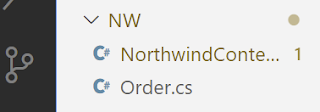You have data from an API (or any other data source like a database) and wish to display the results in a chart. The library we will use for generating charts is the freely available Google Charts JavaScript-based API. The Google DataTable .NET Wrapper is used to create a lightweight representation of the google.visualization.DataTable object directly in Microsoft.NET. The wrapper allows for the creation of the appropriate JSON which is easily ingested by the Google Chart Tools JavaScript library.
I will show you how to generate six types of charts to display dynamically generated data. The source of data will be an API at https://northwind.vercel.app/api/orders that displays orders. I will work with the ASP.NET Razor Pages template (AKA Web App).
Source code: https://github.com/medhatelmasry/OrdersChartRazorGoogleWrapper
Companion Video: https://youtu.be/Ie43mv57-5o
The environment I am using is: https://github.com/medhatelmasry/OrdersChartRazorGoogleWrapper
- .NET version 6.0.100
- Visual Studio Code
The orders API
Project setup
dotnet new razor -f net6.0 -o OrdersChartRazorGoogleWrapper
Change directory into the new folder and open the project inside VS Code with the following commands:
cd OrdersChartRazorGoogleWrapper
code .
dotnet add package Google.DataTable.Net.Wrapper
Address & Order model classes
public class Address {[JsonPropertyName("street")]public string? Street { get; set; }[JsonPropertyName("city")]public string? City { get; set; }[JsonPropertyName("region")]public string? Region { get; set; }[JsonPropertyName("country")]public string? Country { get; set; }}
public class Order {[JsonPropertyName("id")]public int Id { get; set; }[JsonPropertyName("customerId")]public string? CustomerId { get; set; }[JsonPropertyName("employeeId")]public int? EmployeeId { get; set; }[JsonPropertyName("shipVia")]public int? ShipVia { get; set; }[JsonPropertyName("freight")]public decimal? Freight { get; set; }[JsonPropertyName("shipName")]public string? ShipName { get; set; }[JsonPropertyName("shipAddress")]public Address ShipAddress { get; set; } = null!;}
Reading data
@page@model ChartDataModel
using System.Text.Json;using Google.DataTable.Net.Wrapper;using Microsoft.AspNetCore.Mvc;using Microsoft.AspNetCore.Mvc.RazorPages;using OrdersChartRazorGoogleWrapper.Models;namespace OrdersChartRazorGoogleWrapper.Pages;public class ChartDataModel : PageModel {private readonly ILogger<ChartDataModel> _logger;public ChartDataModel(ILogger<ChartDataModel> logger) {_logger = logger;}public async Task<IActionResult> OnGet() {Order[] orders = await GetOrdersAsync();var data = orders.GroupBy(_ => _.ShipAddress.City).Select(g => new{Name = g.Key,Count = g.Count()}).OrderByDescending(cp => cp.Count).ToList();//let's instantiate the DataTable.var dt = new Google.DataTable.Net.Wrapper.DataTable();dt.AddColumn(new Column(ColumnType.String, "Name", "Name"));dt.AddColumn(new Column(ColumnType.Number, "Count", "Count"));foreach (var item in data) {Row r = dt.NewRow();r.AddCellRange(new Cell[] {new Cell(item.Name),new Cell(item.Count)});dt.AddRow(r);}//Let's create a Json string as expected by the Google Charts API.return Content(dt.GetJson());}private async Task<Order[]> GetOrdersAsync() {HttpClient client = new HttpClient();var stream = client.GetStreamAsync("https://northwind.vercel.app/api/orders");var orders = await JsonSerializer.DeserializeAsync<Order[]>(await stream);return orders!;}}
At this stage, let's run our web application and verify that we are indeed able to read data from the Orders API and subsequently generate JSON data. Run your application with:
dotnet watch run
Point your browser to https://localhost:7205/chartdata
NOTE: you will need to adjust the port number to suit your environment.
This is what was revealed in my browser:
We have a sense of assurance that our data is ready to be displayed in a chart.Charting the data
Let's first generate a simple column-chart. Replace your Pages/Index.cshtml with the following code:
@model IndexModel
<script type="text/javascript" src="https://www.gstatic.com/charts/loader.js"></script>
<div id="column_chart_div"></div>
<script type="text/javascript">
google.charts.load('current', {
packages: ['corechart', 'bar']
});
google.setOnLoadCallback(drawChart);
function drawChart() {
var jsonData = $.ajax({
url: '/ChartData',
dataType: "json",
async: false
}).responseText;
// Create our data table out of JSON data loaded from server.
var data = new google.visualization.DataTable(jsonData);
var options = { title: 'Orders by city' };
var chart = new google.visualization.ColumnChart(document.getElementById('column_chart_div'));
chart.draw(data, options);
}
</script>
Point your browser to the home page, you should see a column-chart as follows:
If you want to see more types of charts, replace Pages/Index.cshtml with the following code:
You should see six charts on the home page, namely: column, line, pie, area, bar and pie 3D charts.
Conclusion
It is very easy and inexpensive (free) to use Google Charts to generate charts in an ASP.NET Razor application. The .NET Google DataTable wrapper (Google.DataTable.Net.Wrapper) makes it even easier.