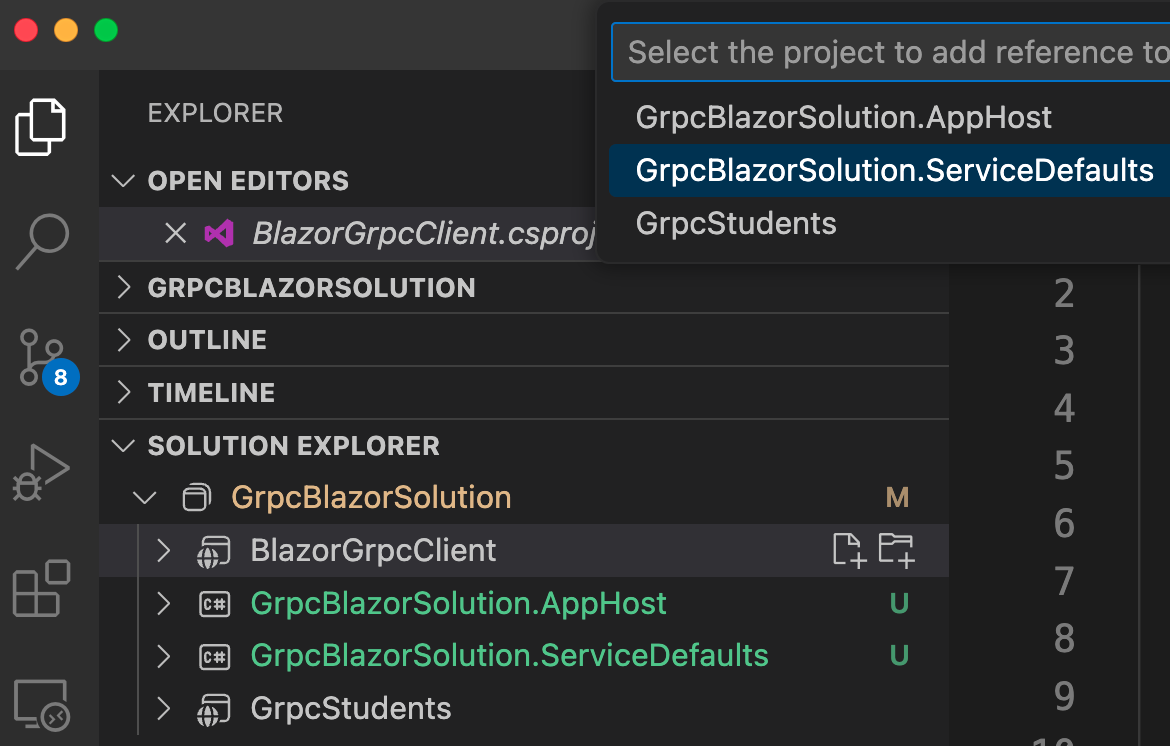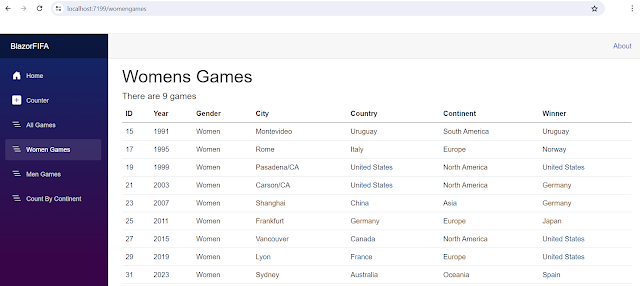In this Tutorial, we will explore .NET Aspire. At first, we will use it with SQLite. Thereafter, we will modify the solution so that it uses a SQL Server Docker image instead of SQLite. All this is done in a terminal window with the help of VS Code. The objective is to serve those who do not use the higher end Visual Studio 2022 IDE.
Start source code: https://github.com/medhatelmasry/SoccerFIFA
End source code: https://github.com/medhatelmasry/SoccerAspire
Companion video: https://youtu.be/FDF04Lner5k
Prerequisites
In order to continue with this tutorial, you will need the following:
- .NET 9.0
- dotnet-ef tool - If you do not have this tool, you can install it with the terminal window command "dotnet tool install --global dotnet-ef"
- Visual Studio Code
- C# Dev Kit extension for Visual Studio Code
- Docker Desktop
- Azure Data Studio
.NET Aspire Setup
In any terminal window folder, run the following command before you install .NET Aspire:
dotnet workload update
To install the .NET Aspire workload from the .NET CLI, execute this command:
dotnet workload install aspire
Check your version of .NET Aspire, with this command:
dotnet workload list
Startup Application
We will start with a .NET 9.0 application that involves a Minimal API backend and a Blazor frontend. Clone the code from this GitHub site with:
git clone https://github.com/medhatelmasry/SoccerFIFA
To get a good sense of what the application does, follow these steps:
1) Inside the WebApiFIFA folder, run the following command in a terminal window:
dotnet watch
Try out the GET /api/games endpoint, you should see the following output:
2) Next, let us try the frontend. Inside a terminal window in the BlazorFIFA folder, run this command:
dotnet watch
We know that the application works. However, it is a pain to have to start both projects to get the solution to work. This is where .NET Aspire will come to the rescue.
Converting solution to .NET Aspire
Close both terminal windows by hitting CTRL C in each.
To add the basic .NET Aspire projects to our solution, run the following command inside the root SoccerFIFA folder:
dotnet new aspire --force
This adds these artifacts:
- SoccerFIFA.sln file (this replaces the previous .sln file because of the --force switch)
- SoccerFIFA.AppHost folder
- SoccerFIFA.ServiceDefaults folder
We will add our previous API & Blazor projects to the newly created .sln file by executing the following commands inside the root SoccerFIFA folder:
dotnet sln add ./BlazorFIFA/BlazorFIFA.csproj
dotnet sln add ./WebApiFIFA/WebApiFIFA.csproj
dotnet sln add ./LibraryFIFA/LibraryFIFA.csproj
Our cloned projects use .NET 9.0. Unfortunately, at the time of writing this article, the new ASPIRE projects are created for .NET 8.0. We must unify all the projects so that they all use .NET 9.0. Therefore, update the .csproj files for SoccerFIFA.AppHost and SoccerFIFA.ServiceDefaults with package versions as follows:
SoccerFIFA.AppHost.csproj
change .net8.0 to .net 9.0
| Package |
Version |
| Aspire.Hosting.AppHost |
9.1.0 |
SoccerFIFA.ServiceDefaults
change .net8.0 to .net 9.0
| Package |
Version |
| Microsoft.Extensions.Http.Resilience |
9.2.0 |
| Microsoft.Extensions.ServiceDiscovery |
9.1.0 |
| OpenTelemetry.Exporter.OpenTelemetryProtocol |
1.11.1 |
| OpenTelemetry.Extensions.Hosting |
1.11.1 |
| OpenTelemetry.Instrumentation.AspNetCore/td>
| 1.11.0 |
| OpenTelemetry.Instrumentation.Http |
1.11.0 |
| OpenTelemetry.Instrumentation.Runtime |
1.11.0 |
Next, we need to add references in the SoccerFIFA.AppHost project to the BlazorFIFA and WebApiFIFA projects with these commands:
dotnet add ./SoccerFIFA.AppHost/SoccerFIFA.AppHost.csproj reference ./BlazorFIFA/BlazorFIFA.csproj
dotnet add ./SoccerFIFA.AppHost/SoccerFIFA.AppHost.csproj reference ./WebApiFIFA/WebApiFIFA.csproj
Also, both BlazorFIFA and WebApiFIFA projects need to have references into SoccerFIFA.ServiceDefaults with:
dotnet add ./BlazorFIFA/BlazorFIFA.csproj reference ./SoccerFIFA.ServiceDefaults/SoccerFIFA.ServiceDefaults.csproj
dotnet add ./WebApiFIFA/WebApiFIFA.csproj reference ./SoccerFIFA.ServiceDefaults/SoccerFIFA.ServiceDefaults.csproj
Inside the SoccerFIFA root folder, start VS Code with:
code .
In the root folder, let us build to make sure everything works properly. Therefore, run this command:
dotnet build
You will receive an error message that suggests that you add the following markup to thje the .csproj file that belongs to
<Sdk Name="Aspire.AppHost.Sdk" Version="9.0.0" />
Add the following code to SoccerFIFA.AppHost.csproj just under the opening <Project ... > tag. Thereafter, the solution should build without any errors.
Then, in the Program.cs files of both BlazorFIFA and WebApiFIFA, add this code before "var app = builder.Build();":
// Add service defaults & Aspire components.
builder.AddServiceDefaults();
In the Program.cs file in SoccerFIFA.AppHost, add this code right before “builder.Build().Run();”:
var api = builder.AddProject<Projects.WebApiFIFA>("backend");
builder.AddProject<Projects.BlazorFIFA>("frontend")
.WithReference(api)
.WaitFor(api);
Now, the relative name for the API app is “backend”. Therefore, we can change the base address to http://backend. Change Program.cs file in BlazorFIFA to:
client.BaseAddress = new Uri("http://backend/");
Test .NET Aspire Solution
To test the solution, in the SoccerFIFA.AppHost folder, start the application with:
dotnet watch
NOTE: If you are asked to enter a token, copy and paste it from the value in your terminal window:
This is what you should see in your browser:
Click on the app represented by the frontend link on the second row. You should experience the Blazor app:
At this stage we get a sense of what .NET Aspire can do for us. It essentially orchestrates the connection between multiple projects and produces a single starting point in the Host project. Let us take this journey one step further by converting our backend API so it uses a SQL Server container instead of SQLite.
Using SQL Server instead of SQLite
Stop the running application by hitting CTRL C.
IMPORTANT: You will need to ensure that Docker Desktop is running on your computer because Aspire will start SQL Server in a container. Also, update your Docker Desktop to the latest version.
Add this package to the WebApiFIFA project:
dotnet add package Aspire.Microsoft.EntityFrameworkCore.SqlServer
Also in WebApiFIFA project Program.cs file, comment out (or delete) this code:
var connectionString = builder.Configuration.GetConnectionString("DefaultConnection");
builder.Services.AddDbContext<ApplicationDbContext>(options =>
options.UseSqlite(connectionString));
Place the below code just before builder.AddServiceDefaults():
builder.AddSqlServerDbContext<ApplicationDbContext>("sqldata");
Cleanup the backend API project (WebApiFIFA) from all traces of SQLite by doing the following:
- Delete SQLite files college.db, college.db-shm, and college.db-wal.
- In WebApiFIFA.csproj, delete: <PackageReference Include="Microsoft.EntityFrameworkCore.Sqlite" Version="9.0.2" />
- Delete the Data/Migrations folder.
- Delete the ConnectionStrings section in appsettings.json
We will create new migrations that work with SQL Server, instead of SQLite. Therefore, run the following command from within a terminal window inside folder WebApiFIFA.
dotnet ef migrations add M1 -o Data/Migrations
Configure AppHost to use SQL Server
The WebApiFIFA.AppHost project is the orchestrator for your app. It's responsible for connecting and configuring the different projects and services of your app. Add the .NET Aspire Entity Framework Core Sql Server library package to your SoccerFIFA.AppHost project with:
dotnet add package Aspire.Hosting.SqlServer
In the Program.cs file in SoccerFIFA.AppHost project comment out (or delete) the following code:
var api = builder.AddProject<Projects.WebApiFIFA>("backend");
Replace the above code with:
var sql = builder.AddSqlServer("sql").AddDatabase("sqldata");
var api = builder.AddProject<Projects.WebApiFIFA>("backend")
.WithReference(sql)
.WaitFor(sql);
The preceding code adds a SQL Server Container resource to your app and configures a connection to a database called sqldata. The Entity Framework classes you configured earlier will automatically use this connection when migrating and connecting to the database.
Run the solution
After ensuring that your Docker Desktop is running, execute this terminal window command inside the SoccerFIFA.AppHost folder:
dotnet watch
Your browser will look like this:
Click on the highlighted link above. Our application works just as it did before. The only difference is that this time we are using SQL Server running in a container:
I hope you found this useful and are able to see the possibilities of this new addition to .NET.