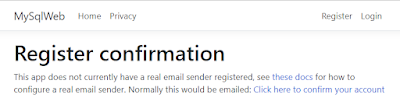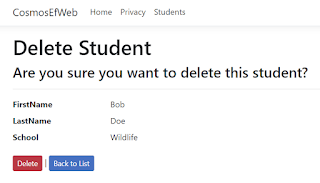In this tutorial I will demonstrate how to build a REST API application using Azure Functions v3. The application we will build together uses Entity Framework Core Migrations, Dependency Injection and .NET Core 3.1. We will use the light-weight VS Code editor so that you can go through this tutorial on Windows 10, Mac or Linux.
Source code: https://github.com/medhatelmasry/AzureFunctionsEF.git
Install the appropriate Azure CLI for your operating system from https://docs.microsoft.com/en-us/cli/azure/install-azure-cli.
You need to install the Azure Functions extension for Visual Studio Code before proceeding with this tutorial. Once the extension is installed, you will find it among your extensions.
In your working directory, create the following folder structure:
Inside the
AzureFunctionsEF directory, execute the following terminal window commands:
dotnet new sln
dotnet new classlib -f netcoreapp3.1 -o DataLayer
dotnet sln add DataLayer/DataLayer.csproj
Start Visual Studio Code. Under the Functions tab, select your Azure subscription. You will then be able to create a new Azure Functions project.
Choose the
AzureFunctionsEF/Functions folder.
Name your Azure function
HttpWebAPI.
Give your function app the namespace
Snoopy.Function.
Select
Anonymous for access rights.
Finally, select "Open in current window".
Let us see what the app does. Enter the following in the terminal window inside the AzureFunctionsEF directory:
cd Functions
func start
The following will appear:
Copy the URL (http://localhost:7071/api/HttpWebAPI) and paste it in the address line of your browser. You will see a response like this:
The message in your browser suggests that you should pass a
name query string. I appended the following to the URL:
?name=Superman. I got the following result:
Hit
CTRL C to terminate the running app.
Back in the terminal window inside the AzureFunctionsEF directory, execute the following commands:
dotnet sln add Functions/Functions.csproj
dotnet add Functions/Functions.csproj reference DataLayer/DataLayer.csproj
DataLayer class library project
We will work on the DataLayer project by adding a Student class, an Entity Framework database context class, a connection string, and a class that is capable of reading configurations settings.
Add the following packages to the DataLayer project by executing the following commands in a terminal window inside the DataLayer folder:
dotnet add package Microsoft.EntityFrameworkCore -v 3.1.9
dotnet add package Microsoft.EntityFrameworkCore.Tools -v 3.1.9
dotnet add package Microsoft.EntityFrameworkCore.Design -v 3.1.9
dotnet add package Microsoft.EntityFrameworkCore.SqlServer -v 3.1.9
dotnet add package Microsoft.Extensions.Configuration.Json -v 3.1.9
dotnet add package Microsoft.Extensions.Configuration.EnvironmentVariables -v 3.1.9
Open the DataLayer folder in Visual Studio Code.
Delete DataLayer/Class1.cs.
Add a Models folder. Inside the Models folder, add a C# Student class file with the following code:
public class Student {
public string StudentId { get; set; }
[Required]
public string FirstName { get; set; }
[Required]
public string LastName { get; set; }
[Required]
public string School { get; set; }
}
Also, in the Models folder, add another C# Config class file with the following code:
public static class Config {
private static IConfiguration configuration;
static Config() {
var builder = new ConfigurationBuilder()
.SetBasePath(Directory.GetCurrentDirectory())
.AddJsonFile("local.settings.json", optional: true, reloadOnChange: true)
.AddEnvironmentVariables();
configuration = builder.Build();
}
public static string Get(string name) {
string appSettings = configuration[name];
return appSettings;
}
}
Now let us add a settings file named local.settings.json right inside the root DataLayer folder with the following content:
{
"DefaultConnection":"Server=(localdb)\\mssqllocaldb;Database=SchoolDB;Trusted_Connection=True;MultipleActiveResultSets=true"
}
Since we are using Entity Framework, we need to add a database context class. Add the following ApplicationDbContext.cs class to the DataLayer root directory:
public class ApplicationDbContext : DbContext {
public DbSet<Student> Students { get; set; }
public ApplicationDbContext(DbContextOptions<ApplicationDbContext> options) : base(options) { }
public ApplicationDbContext(DbContextOptions options) : base(options) { }
public ApplicationDbContext() : base() { }
protected override void OnConfiguring(DbContextOptionsBuilder options) => options.UseSqlServer(Config.Get("DefaultConnection"));
protected override void OnModelCreating(ModelBuilder builder) {
base.OnModelCreating(builder);
builder.Entity<Student>().HasData(
new {
StudentId = Guid.NewGuid().ToString(),
FirstName = "Jane",
LastName = "Smith",
School = "Medicine"
}, new {
StudentId = Guid.NewGuid().ToString(),
FirstName = "John",
LastName = "Fisher",
School = "Engineering"
}, new {
StudentId = Guid.NewGuid().ToString(),
FirstName = "Pamela",
LastName = "Baker",
School = "Food Science"
}, new {
StudentId = Guid.NewGuid().ToString(),
FirstName = "Peter",
LastName = "Taylor",
School = "Mining"
}
);
}
}
Now that we have out models and database context classes in place, let us go ahead and run Entity Framework Migrations. In a terminal window inside the DataLayer root folder, execute the following commands:
dotnet-ef migrations add M1 -o Data/Migrations
dotnet-ef database update
At this point, if all goes well, the database would be created and seeded with sample data.
Azure Functions Project
Add the following package to the Functions project by executing the following command in a terminal window inside the Functions folder:
dotnet add package Microsoft.Extensions.Http -v 3.1.10
Open the Functions folder in Visual Studio Code.
Add the following connection string to local.settings.json.
"DefaultConnection":"Server=(localdb)\\mssqllocaldb;Database=SchoolDB;Trusted_Connection=True;MultipleActiveResultSets=true",
We will use dependency injection to access the database context and HttpClient objects. Therefore, create a Startup.cs file in the root Functions folder and add to it this code:
[assembly: WebJobsStartup(typeof(StartUp))]
namespace Functions {
public class StartUp : IWebJobsStartup {
public void Configure(IWebJobsBuilder builder) {
builder.Services.AddDbContext<ApplicationDbContext>(options1 => {
options1.UseSqlServer(
Config.Get("DefaultConnection"),
builder =>
{
builder.EnableRetryOnFailure(5, TimeSpan.FromSeconds(10), null);
builder.CommandTimeout(10);
}
);
});
builder.Services.AddHttpClient();
}
}
}
Delete the static keyword from the class declaration of HttpWebAPI class:
public static class HttpWebAPI
We will use dependency injection inside our Functions class to access the database context and HttpClient objects. Therefore, add these instance variables and constructor to HttpWebAPI.cs:
private readonly HttpClient _client;
private readonly ApplicationDbContext _context;
public HttpWebAPI(IHttpClientFactory httpClientFactory,
ApplicationDbContext context) {
_client = httpClientFactory.CreateClient();
_context = context;
}
Add the following method to the HttpWebAPI.cs class:
[FunctionName("GetStudents")]
public IActionResult GetStudents(
[HttpTrigger(AuthorizationLevel.Anonymous, "get", Route = "students")] HttpRequest req,
ILogger log) {
log.LogInformation("C# HTTP GET/posts trigger function processed a request.");
var studentsArray = _context.Students.OrderBy(s => s.School).ToArray();
return new OkObjectResult(studentsArray);
}
All that is left for us to find out is whether or not our API works. Hit CTRL F5 inside the Visual Studio Code.
CTRL Click with your mouse on
http://localhost:7071/api/students. It should open up a browser window with the following data:
It is left up to you to complete this tutorial with POST, PUT and DELETE functionality.