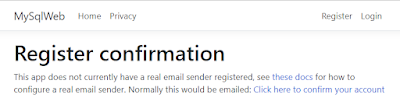Overview
In this article we will develop is simple REST API with PHP. The database backend is MySQL running in a Docker container and the sample data represents students.
Source code: https://github.com/medhatelmasry/school-api
Getting Started
Start MySQL in a Docker container with:
docker run -d -p 3333:3306 --name maria -e MYSQL_ROOT_PASSWORD=secret mariadb:10.7.3
In a working directory named school-api, create the following sub-folders:
mkdir src
cd src
mkdir Controller
mkdir System
mkdir TableGateways
cd ..
mkdir public
Add a composer.json file in the top directory with just one dependency: the DotEnv library which will allow us to keep our authentication details in a .env file outside our code repository:
Contents of the composer.json file:
{
"require": {
"vlucas/phpdotenv": "^2.4"
},
"autoload": {
"psr-4": {
"Src\\": "src/"
}
}
}
We also configured a PSR-4 autoloader which will automatically look for PHP classes in the /src directory.
We can install our dependencies with:
composer install
We now have a /vendor directory, and the DotEnv dependency is installed (we can also use our autoloader to load our classes from /src with no include() calls).
Let’s create a .gitignore file for our project with two lines in it, so the /vendor directory and our local .env file are ignored if our code is pushed to source control. Add this to .gitignore:
vendor/
.env
Next, add a .env file where we’ll put our database connection details:
DB_CONNECTION=mysql
DB_HOST=127.0.0.1
DB_PORT=3333
DB_DATABASE=apidb
DB_USERNAME=root
DB_PASSWORD=secret
Add a bootstrap.php file to load environment variables.
<?php
error_reporting(E_ALL & ~E_DEPRECATED);
require 'vendor/autoload.php';
use Dotenv\Dotenv;
use Src\System\DatabaseConnector;
$dotenv = new DotEnv(__DIR__);
$dotenv->load();
$dbConnection = (new DatabaseConnector())->getConnection();
Configure DB for PHP REST API
We can now create a class to hold our database connection and add the initialization of the connection to our bootstrap.php file. In the src/System/ folder, add a file named DatabaseConnector.php with this code:
<?php
namespace Src\System;
class DatabaseConnector {
private $dbConnection = null;
public function __construct() {
$host = getenv('DB_HOST');
$port = getenv('DB_PORT');
$db = getenv('DB_DATABASE');
$user = getenv('DB_USERNAME');
$pass = getenv('DB_PASSWORD');
try {
$pdo = new \PDO("mysql:host=$host;port=$port;charset=utf8mb4", $user, $pass);
$pdo->exec("CREATE DATABASE IF NOT EXISTS `$db`");
} catch (\PDOException $e) {
die("DB ERROR: " . $e->getMessage());
}
try {
$this->dbConnection = new \PDO(
"mysql:host=$host;port=$port;charset=utf8mb4;dbname=$db",
$user,
$pass
);
} catch (\PDOException $e) {
exit($e->getMessage());
}
}
public function getConnection() {
return $this->dbConnection;
}
}
Let’s create a dbseed.php file which creates a students table and inserts some records for testing. Code for dbseed.php is shown below:
<?php
require 'bootstrap.php';
$statement = "
CREATE TABLE IF NOT EXISTS students (
id INT NOT NULL AUTO_INCREMENT,
firstname VARCHAR(40) NOT NULL,
lastname VARCHAR(40) NOT NULL,
school VARCHAR(40) NOT NULL,
PRIMARY KEY (id)
);
INSERT INTO students
(firstname, lastname, school)
VALUES
('Mark', 'Fisher','Computing'),
('Lisa', 'Fisher','Computing'),
('Judy', 'Fisher','Computing'),
('Jane', 'Smith','Nursing'),
('Mary', 'Smith','Nursing'),
('Andy', 'Smith','Nursing'),
('Bill', 'Smith','Business'),
('Fred', 'Plumber','Business'),
('Anna', 'Plumber','Business');
";
try {
$createTable = $dbConnection->exec($statement);
echo "Success!\n";
} catch (\PDOException $e) {
exit($e->getMessage());
}
Run the following command to seed the database with sample data:
php dbseed.php
Add a Gateway Class for students table
In the src/TableGateways/StudentsGateway.php class file, we will implement methods to return all students, return a specific student and add/update/delete a student:
<?php
namespace Src\TableGateways;
class StudentsGateway {
private $db = null;
public function __construct($db) {
$this->db = $db;
}
public function findAll() {
$statement = "
SELECT
id, firstname, lastname, school
FROM
students;
";
try {
$statement = $this->db->query($statement);
$result = $statement->fetchAll(\PDO::FETCH_ASSOC);
return $result;
} catch (\PDOException $e) {
exit($e->getMessage());
}
}
public function find($id) {
$statement = "
SELECT
id, firstname, lastname, school
FROM
students
WHERE id = ?;
";
try {
$statement = $this->db->prepare($statement);
$statement->execute(array($id));
$result = $statement->fetchAll(\PDO::FETCH_ASSOC);
return $result;
} catch (\PDOException $e) {
exit($e->getMessage());
}
}
public function insert(Array $input) {
$statement = "
INSERT INTO students
(firstname, lastname, school)
VALUES
(:firstname, :lastname, :school);
";
try {
$statement = $this->db->prepare($statement);
$statement->execute(array(
'firstname' => $input['firstname'],
'lastname' => $input['lastname'],
'school' => $input['school'] ?? null,
));
return $statement->rowCount();
} catch (\PDOException $e) {
exit($e->getMessage());
}
}
public function update($id, Array $input) {
$statement = "
UPDATE students
SET
firstname = :firstname,
lastname = :lastname,
school = :school
WHERE id = :id;
";
try {
$statement = $this->db->prepare($statement);
$statement->execute(array(
'id' => (int) $id,
'firstname' => $input['firstname'],
'lastname' => $input['lastname'],
'school' => $input['school'] ?? null,
));
return $statement->rowCount();
} catch (\PDOException $e) {
exit($e->getMessage());
}
}
public function delete($id) {
$statement = "
DELETE FROM students
WHERE id = :id;
";
try {
$statement = $this->db->prepare($statement);
$statement->execute(array('id' => $id));
return $statement->rowCount();
} catch (\PDOException $e) {
exit($e->getMessage());
}
}
}
Implement the PHP REST API
Our REST API will have the following endpoints:
| return all records | GET /students |
| return a specific record | GET /students/{id} |
| create a new record | POST /students |
| update an existing record | PUT /students/{id} |
| delete an existing record | DELETE /students/{id} |
Create a src/Controller/StudentsController.php to handle the API endpoints with this code:
<?php
namespace Src\Controller;
use Src\TableGateways\StudentsGateway;
class StudentsController {
private $db;
private $requestMethod;
private $id;
private $studentsGateway;
public function __construct($db, $requestMethod, $id) {
$this->db = $db;
$this->requestMethod = $requestMethod;
$this->id = $id;
$this->studentsGateway = new StudentsGateway($db);
}
public function processRequest() {
switch ($this->requestMethod) {
case 'GET':
if ($this->id) {
$response = $this->getById($this->id);
} else {
$response = $this->getAll();
};
break;
case 'POST':
$response = $this->createRequest();
break;
case 'PUT':
$response = $this->updateFromRequest($this->id);
break;
case 'DELETE':
$response = $this->deleteById($this->id);
break;
default:
$response = $this->notFoundResponse();
break;
}
header($response['status_code_header']);
if ($response['body']) {
echo $response['body'];
}
}
private function getAll() {
$result = $this->studentsGateway->findAll();
$response['status_code_header'] = 'HTTP/1.1 200 OK';
$response['body'] = json_encode($result);
return $response;
}
private function getById($id) {
$result = $this->studentsGateway->find($id);
if (! $result) {
return $this->notFoundResponse();
}
$response['status_code_header'] = 'HTTP/1.1 200 OK';
$response['body'] = json_encode($result);
return $response;
}
private function createRequest() {
$input = (array) json_decode(file_get_contents('php://input'), TRUE);
if (! $this->validate($input)) {
return $this->unprocessableEntityResponse();
}
$this->studentsGateway->insert($input);
$response['status_code_header'] = 'HTTP/1.1 201 Created';
$response['body'] = null;
return $response;
}
private function updateFromRequest($id) {
$result = $this->studentsGateway->find($id);
if (! $result) {
return $this->notFoundResponse();
}
$input = (array) json_decode(file_get_contents('php://input'), TRUE);
if (! $this->validate($input)) {
return $this->unprocessableEntityResponse();
}
$this->studentsGateway->update($id, $input);
$response['status_code_header'] = 'HTTP/1.1 200 OK';
$response['body'] = null;
return $response;
}
private function deleteById($id) {
$result = $this->studentsGateway->find($id);
if (! $result) {
return $this->notFoundResponse();
}
$this->studentsGateway->delete($id);
$response['status_code_header'] = 'HTTP/1.1 200 OK';
$response['body'] = null;
return $response;
}
private function validate($input) {
if (! isset($input['firstname'])) {
return false;
}
if (! isset($input['lastname'])) {
return false;
}
return true;
}
private function unprocessableEntityResponse() {
$response['status_code_header'] = 'HTTP/1.1 422 Unprocessable Entity';
$response['body'] = json_encode([
'error' => 'Invalid input'
]);
return $response;
}
private function notFoundResponse() {
$response['status_code_header'] = 'HTTP/1.1 404 Not Found';
$response['body'] = null;
return $response;
}
}
Finally, create a /public/index.php file to serve as the front controller to process requests:
<?php
require "../bootstrap.php";
use Src\Controller\StudentsController;
header("Access-Control-Allow-Origin: *");
header("Content-Type: application/json; charset=UTF-8");
header("Access-Control-Allow-Methods: OPTIONS,GET,POST,PUT,DELETE");
header("Access-Control-Max-Age: 3600");
header("Access-Control-Allow-Headers: Content-Type, Access-Control-Allow-Headers, Authorization, X-Requested-With");
$uri = parse_url($_SERVER['REQUEST_URI'], PHP_URL_PATH);
$uri = explode( '/', $uri );
// all of our endpoints start with /students
// everything else results in a 404 Not Found
if ($uri[1] !== 'students') {
header("HTTP/1.1 404 Not Found");
exit();
}
// the id is, of course, optional and must be a number:
$id = null;
if (isset($uri[2])) {
$id = (int) $uri[2];
}
$requestMethod = $_SERVER["REQUEST_METHOD"];
// pass the request method and user ID to the StudentsController and process the HTTP request:
$controller = new StudentsController($dbConnection, $requestMethod, $id);
$controller->processRequest();
Start the web server with the following command, where switch -t starts the server in the public folder:
php -S 127.0.0.1:8888 -t public
Test your API with postman with these endpoints:
| return all records | GET http://localhost:8888/students |
| return a specific record | GET http://localhost:8888/students/{id} |
| create a new record | POST http://localhost:8888/students |
| update an existing record | PUT / http://localhost:8888/students/{id} |
| delete an existing record | DELETE http://localhost:8888/students/{id} |